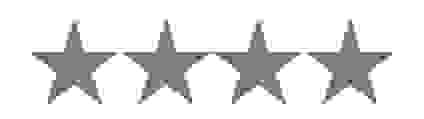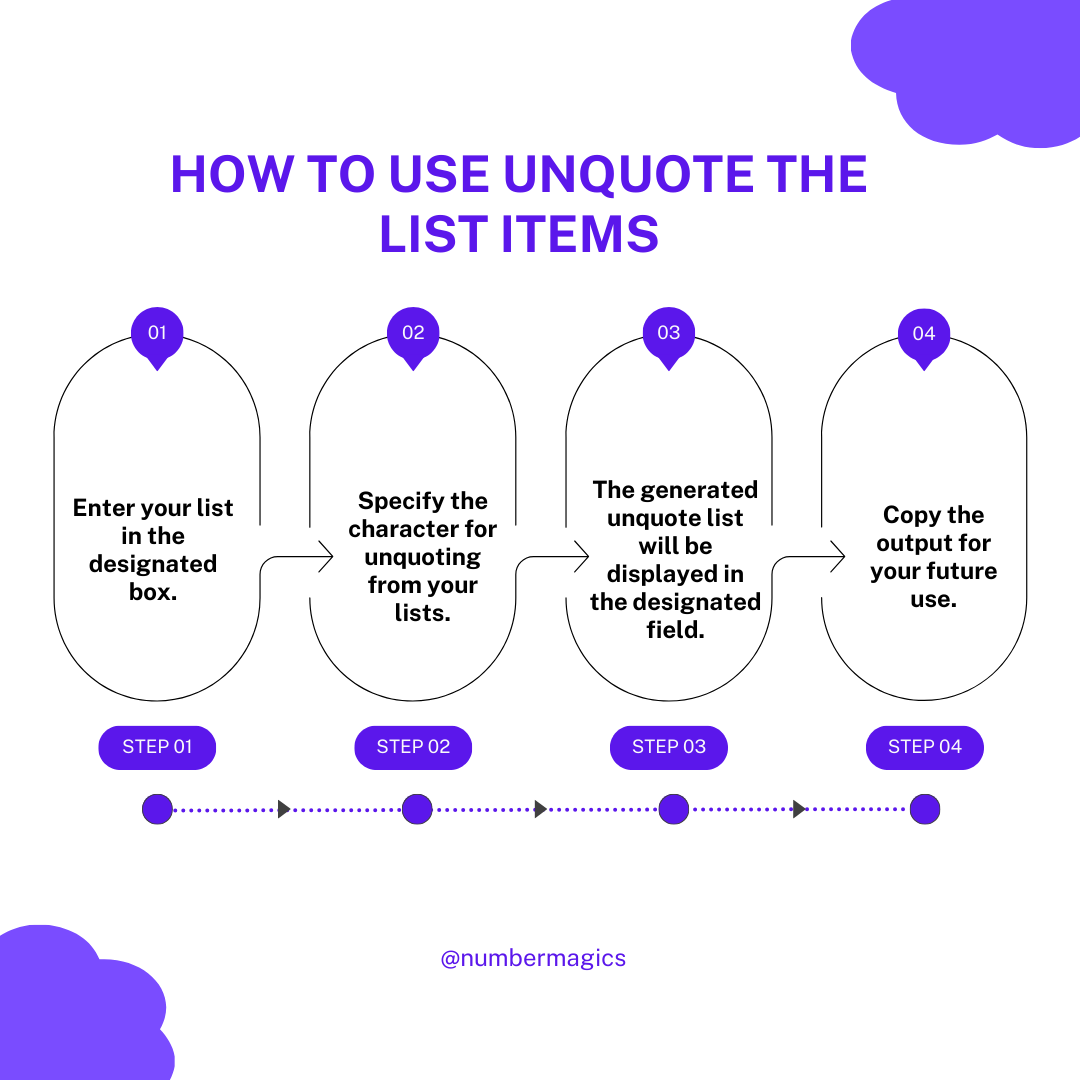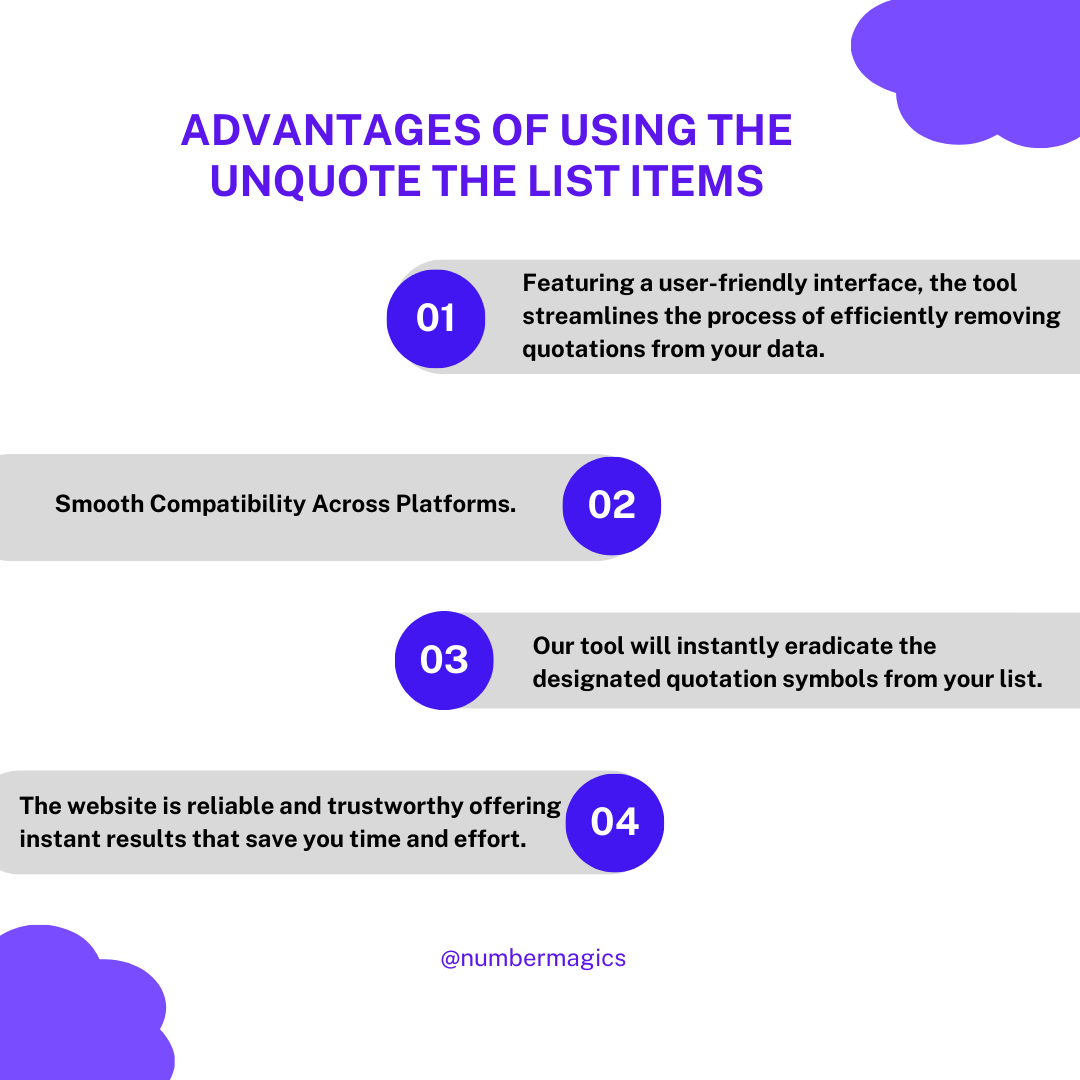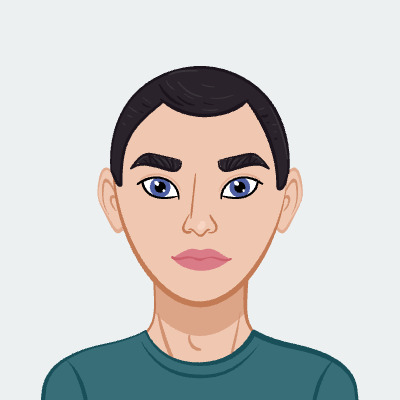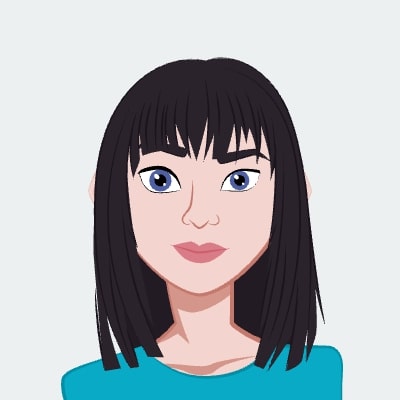Simplest Way to Unquote the List
Our "Unquote List Items" tool is purpose-built to eliminate quotation marks surrounding each item within a list. Featuring a user-friendly interface, the tool streamlines the process of efficiently removing quotations from your data. Utilizing our tool is very easy. You need to input your quoted list into the designated box, select the unquote options, and customize available settings to your preferences. Our tool will instantly eradicate the designated quotation symbols from your list, ensuring seamless and hassle-free unquoting.

Item Separator Options
Our tool offers two distinct modes of item separator designed to streamline the formatting of data analysis or coding process. You can use this tool effectively by specifying the item separator, which is the symbol for simple patterns, or regular expressions for specific patterns that separate the items within your list. Once the separator is set, the tool will automatically delete quotation marks around each item precisely as per the separator you choose.

Input Separator
The important feature of our Unquote List Items tool is that it offers you the flexibility to choose the symbol for the input separator. The input separator is the character or regular expression that is used to separate the items within your provided list. You can opt for any symbol of your choice for the input separator such as commas, semicolons, spaces, tabs, newlines, or even customized symbols. Visit our website to eradicate the quotation marks around your lists.

Output Joiner
Our Unquote List Items tool provides you with the choice to select the symbol that serves as the output joiner. The output joiner is the symbol or character used to combine the elements of your list in the resulting output. You have the flexibility to opt for any symbol of your preference as the output joiner such as commas, semicolons, spaces, tabs, newlines, or even personalized symbols. Visit our Unquote List Items tool to tailor the merging of the lists by unquoting your lists.

Unquoting Options
Our Unquote List Items tool provides you with unquoting options that you want to use for your lists. Whether you want to remove single quotes, double quotes, brackets, or other formatting styles, our tool gives you the flexibility to choose. The tool also provides an option to deep unquote where the tool systematically removes all quotes within the list according to your requirements. Visit our website and experience the convenience of removing quotation marks from your lists.

Formatting Options
Our Unquote List Items tool provides the option of removing empty items and trim output items. This can help you clean up your lists and avoid errors efficiently. If your list has some blank items or whitespaces, you can opt to the ‘Remove Empty Items’ option to delete them. If you want to trim the unintentional spaces, then you need to opt for ‘Trim Output Items’. You can include or exclude these options according to your requirements.