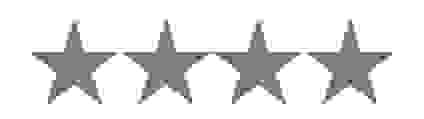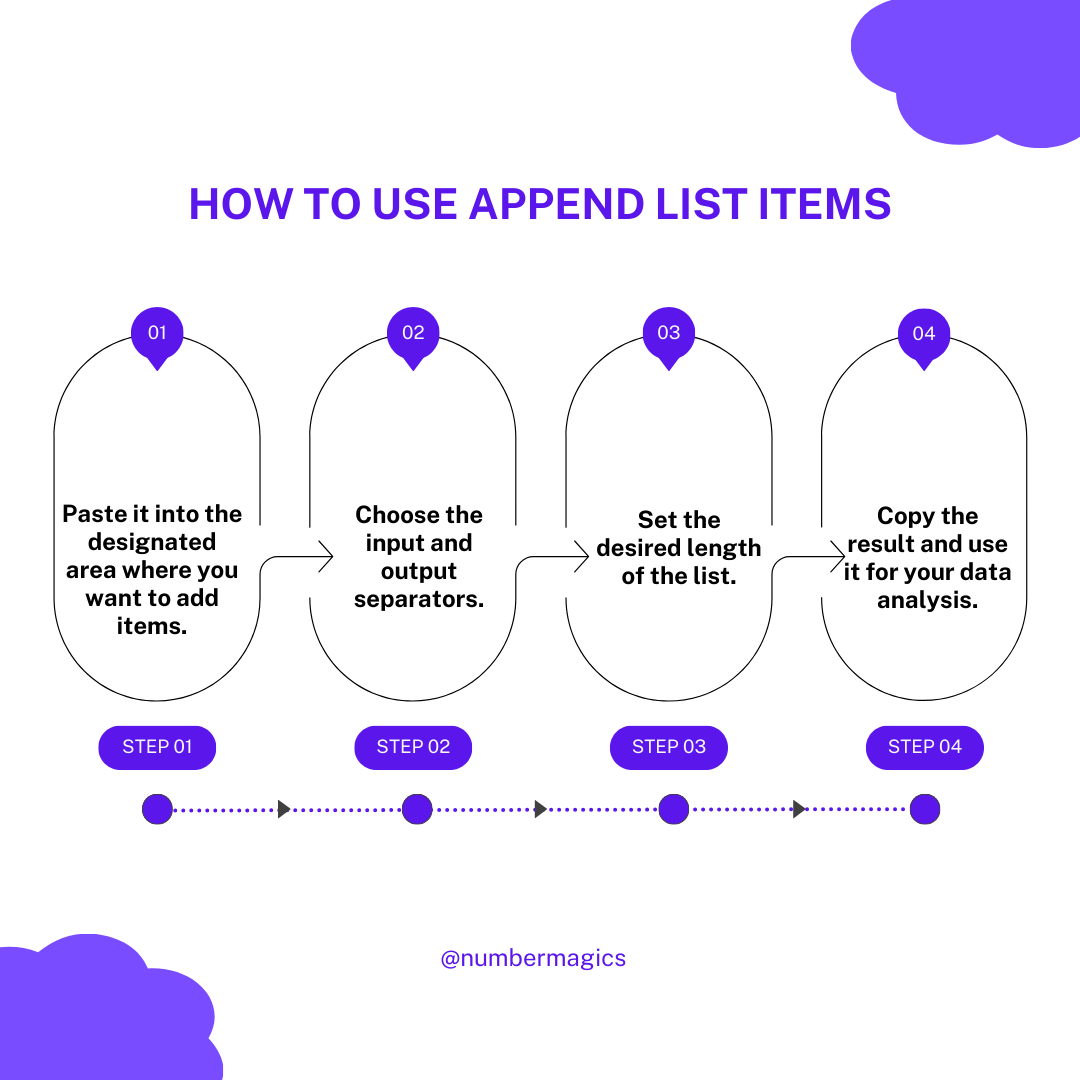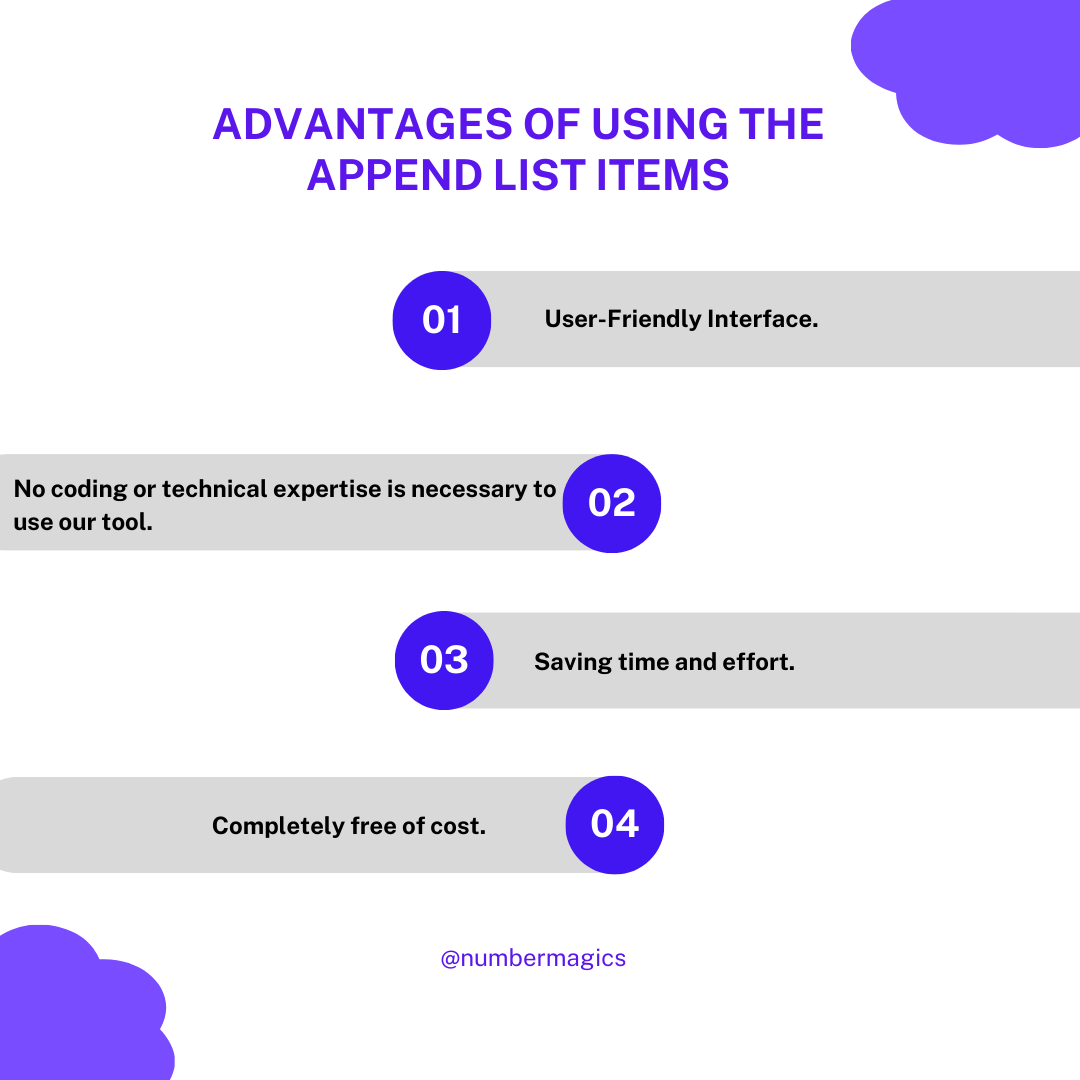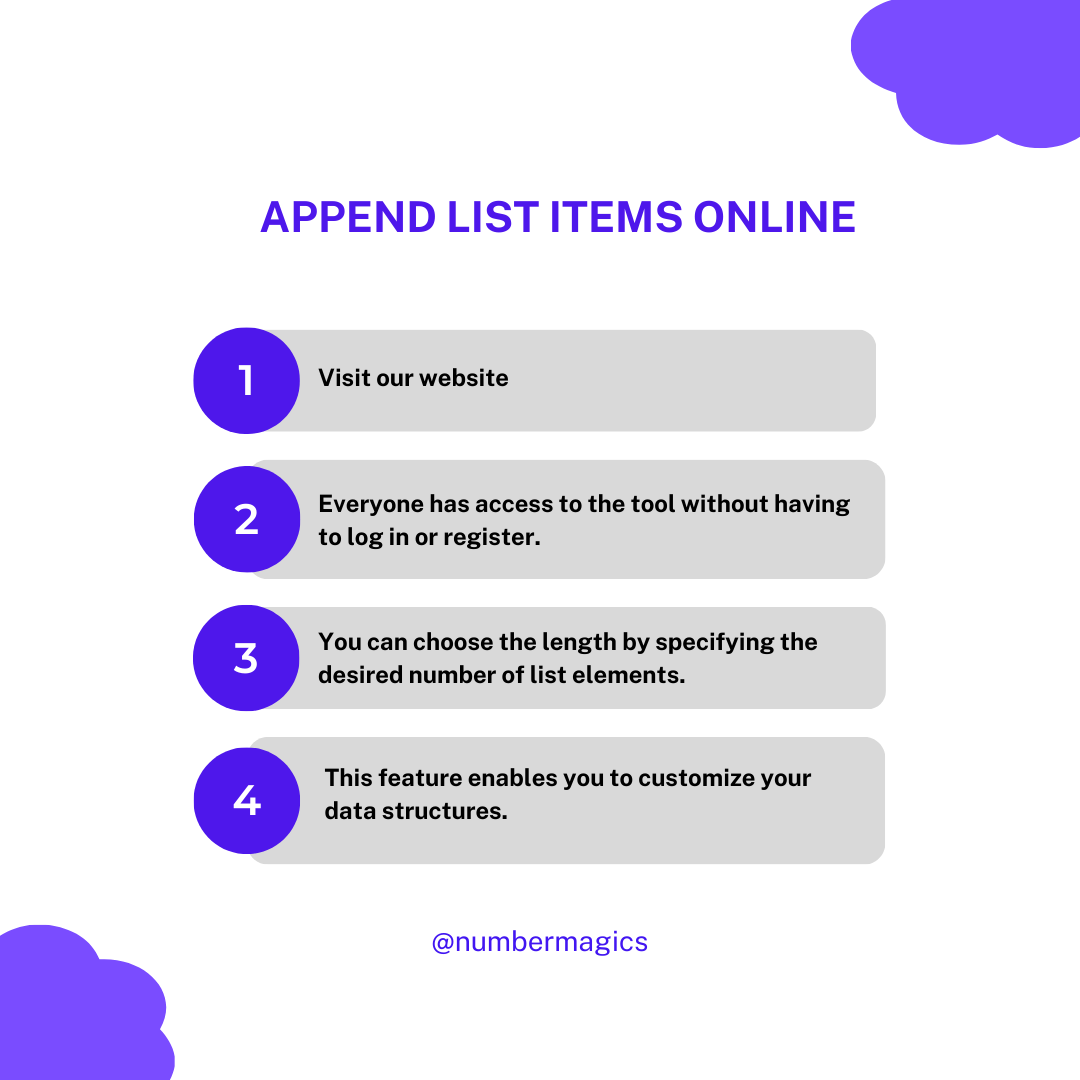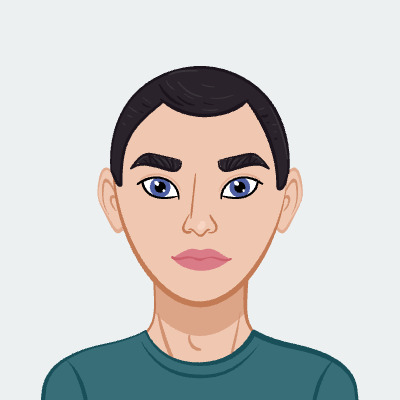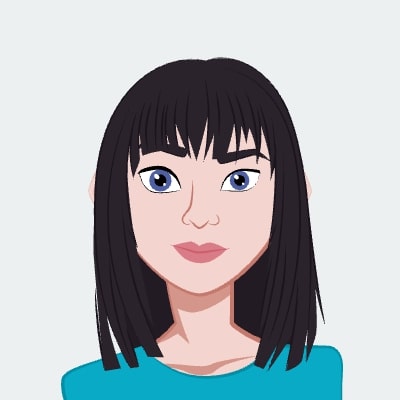Item Separation Option Item Separation Option
Our Append List Items tool provides a feature of item separation to maintain the data and presentation in an organized way. There are two types each serving a specific purpose. One is the Character Separates Items method which is used to differentiate individual items within a list using specific symbols. This is particularly used for data that contain diverse elements like words, phrases, numerical values, etc. The other one is the RegEx Separates Items method used for separating items within data using a specific pattern. This method is used for complex or variable data formats.

Input Separator
An input separator is a symbol or character used to differentiate individual elements within data. It marks where one item ends and the next begins, aiding in data processing and understanding. Common separators include commas, semicolons, tabs, pipes, and spaces. Precise separation is necessary to maintain data in an organized way. Using appropriate input separators enhances data clarity, benefiting tasks like programming, data entry, and analysis.

Item Joining
An Item Joining is a symbol or character used to merge separate data elements into a single entity. It is important to combine data to simplify the process for better data analysis. Common join symbols are commas, semicolons, tabs, pipes, next lines, and spaces. Precise merging is necessary to maintain data in an organized way. Using appropriate item joiners enhances data clarity, reduces repetitions, and uncovers valuable insights.

Appending Side
Our List Appending tool offers flexibility by allowing the addition of new elements either at the beginning or the end of the existing collection. This dynamic plays a significant role in shaping data structures and optimizing data management. You can choose the ‘Appending at the Beginning’ option if you want to insert the items at the front of your list. On the other hand, you can choose the ‘Appending at the End’ option if you want to add the new items at the end of a list.

Setting List Length
Our Append the List tool will allow you to control the length of a new list. You have the option to determine the length by specifying the desired number of elements to be included in the list. By setting the list’s length, you can achieve a clear framework for organizing your data efficiently and streamline data analysis.

Adding Items to the List
Once the input the desired list length is in the provided box, the next step is to add items that will be appended to structure and organize the data. These items can be of various types: numbers, strings, objects, or any data element relevant to your list. This feature enables you to customize your data structures according to your specific requirements, leading to more efficient data processing.