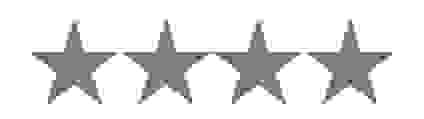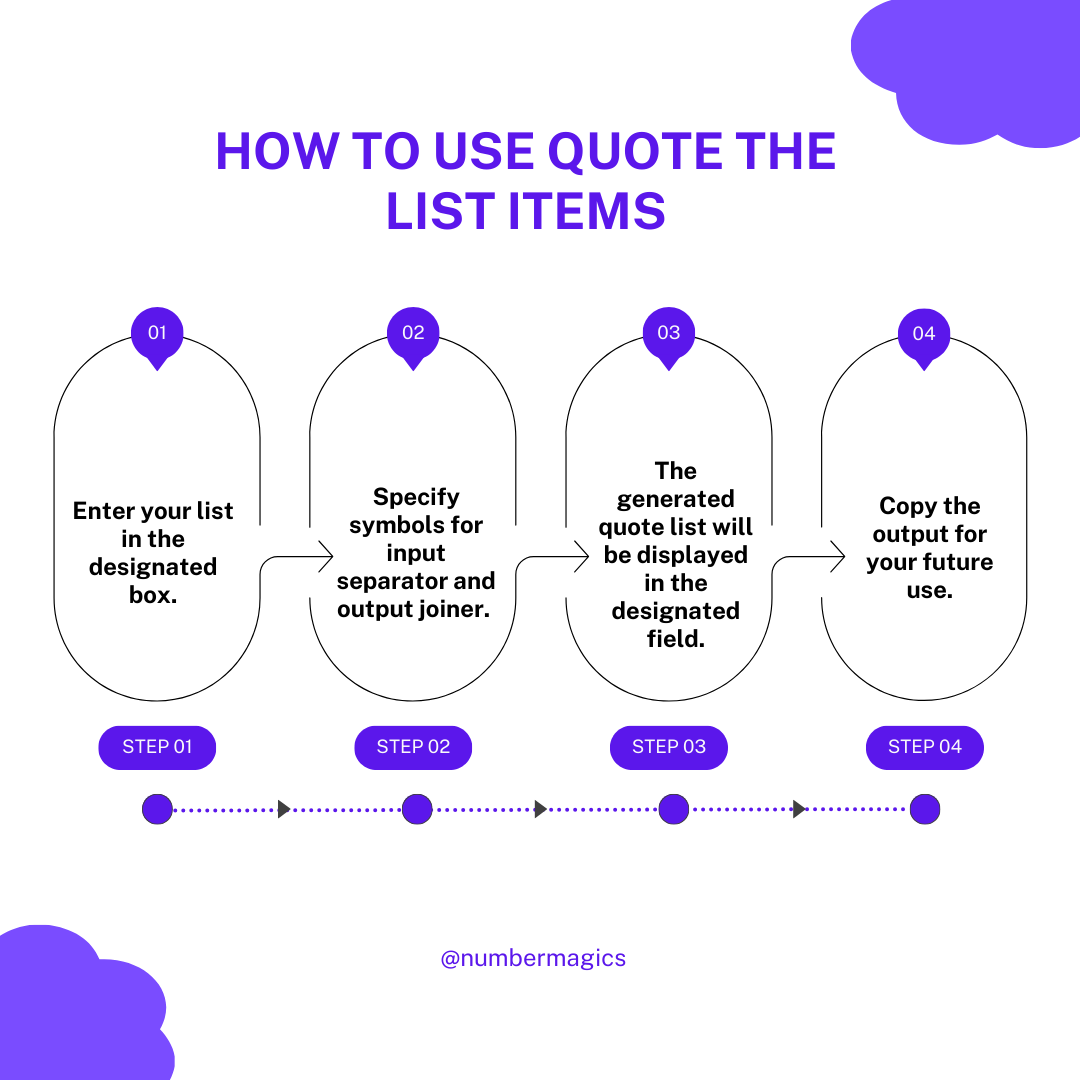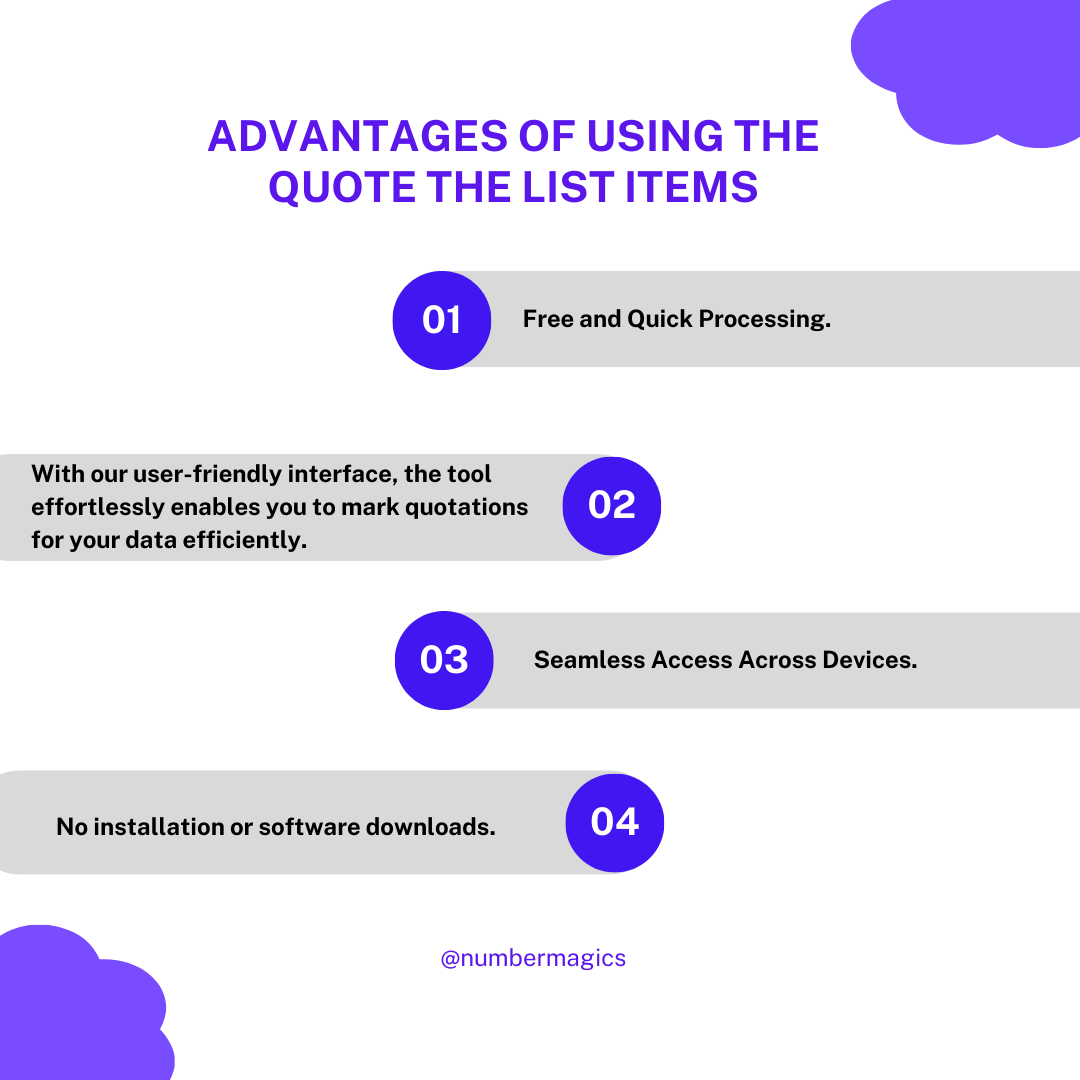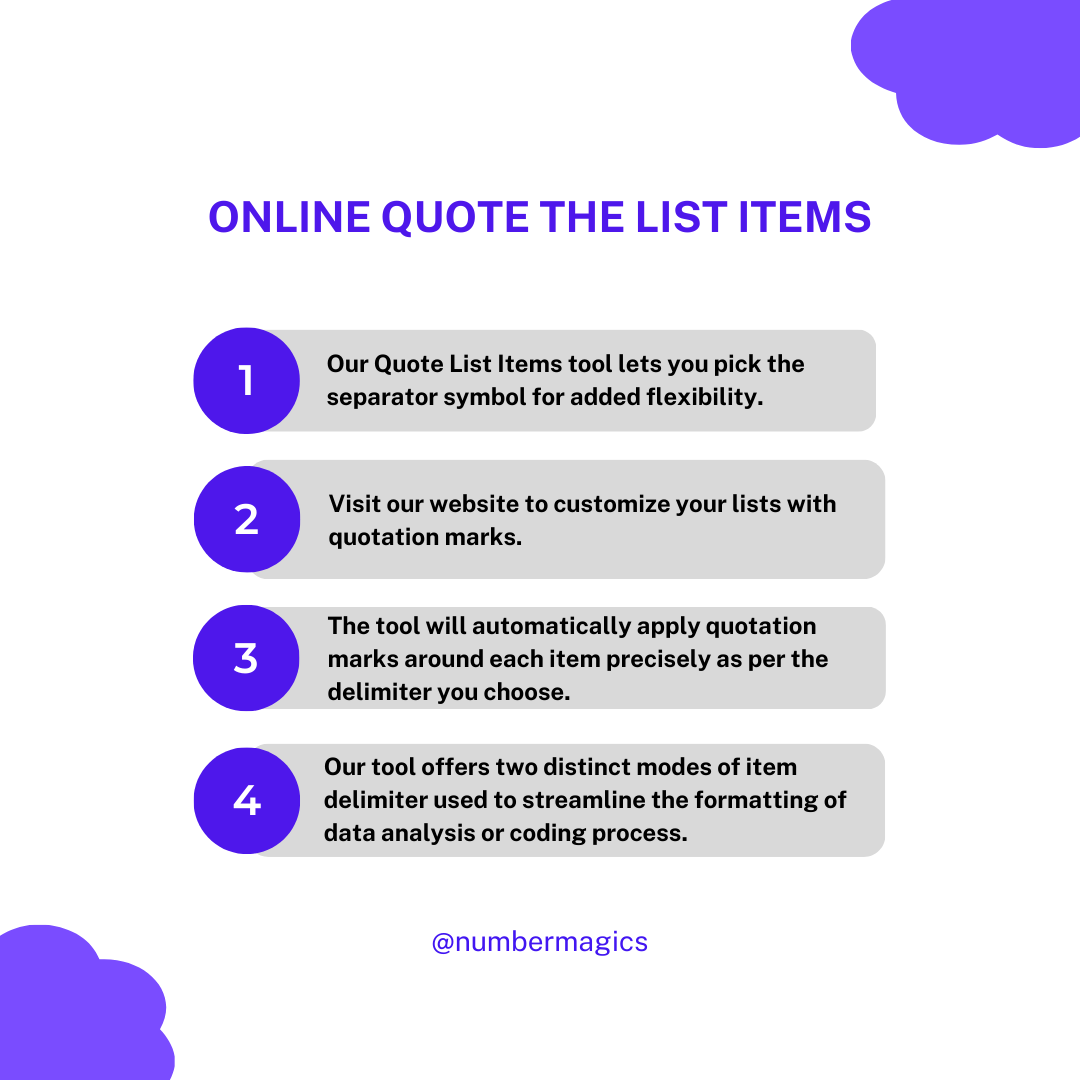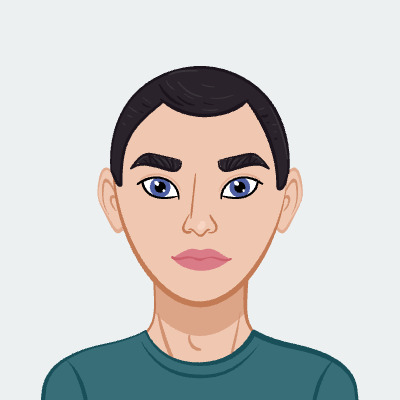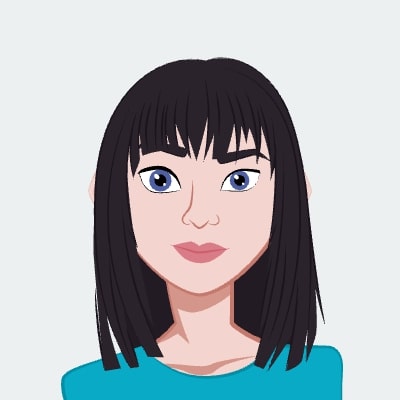Simplest Way to Quote the List
Our Quote List Items tool is designed to add quotation marks around every item within a list. With our user-friendly interface, the tool effortlessly enables you to mark quotations for your data efficiently. To utilize our tool, you need to simply input your list into a designated box, choose your preferred quotation symbol, and customize the available options according to your choices and our tool will instantly apply the desired quotation symbol to your list.

Item Delimiter
Our tool offers two distinct modes of item delimiter used to streamline the formatting of data analysis or coding process. You can use this tool effectively by specifying the item delimiters, which are the symbols or regular expressions that separate the items within your list. Once the delimiter is set, the tool will automatically apply quotation marks around each item precisely as per the delimiter you choose.

Input Separator
One more feature of our Quote List Items tool is that it offers you the flexibility to choose the symbol for the input separator. The input separator is the character or regular expression that is used to separate the items within your provided list. You can opt for any symbol of your choice for the input separator such as commas, semicolons, spaces, tabs, newlines, or even customized symbols. Visit our website to customize your lists with quotation marks.

Output Joiner
Our Quote List Items tool provides you with the choice to select the symbol that serves as the output joiner. The output joiner is the symbol or character used to combine the elements of your list in the resulting output. You have the flexibility to opt for any symbol of your preference as the output joiner such as commas, semicolons, spaces, tabs, newlines, or even personalized symbols. Visit our Quote List Items tool to tailor the merging of the lists using quotation marks.

Customizing Quotations
Our tool allows you to customize the type of quotation marks that you want to use for your lists. Whether you want to go with single quotes, double quotes, brackets, or other styles, our tool gives you the flexibility to choose. The tool provides a left and right quote box where you can specify the quotation marks according to your requirements. Visit our website and experience the convenience of adding quotation marks to your lists.

Visually-Appealing Formatting
Our Quote List Items tool provides the option of removing empty items and quoting quoted items. This can help you clean up your lists and avoid errors efficiently. If your list has some blank items or whitespaces, you can opt to the ‘Remove Empty Items’ option to delete them. If you want to quote the quoted items, you can choose the ‘Quote Quoted Items’ option to apply double quotes to the list. You can include or exclude these options according to your requirements.