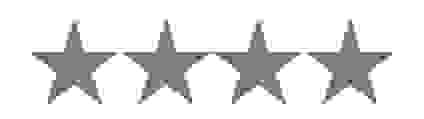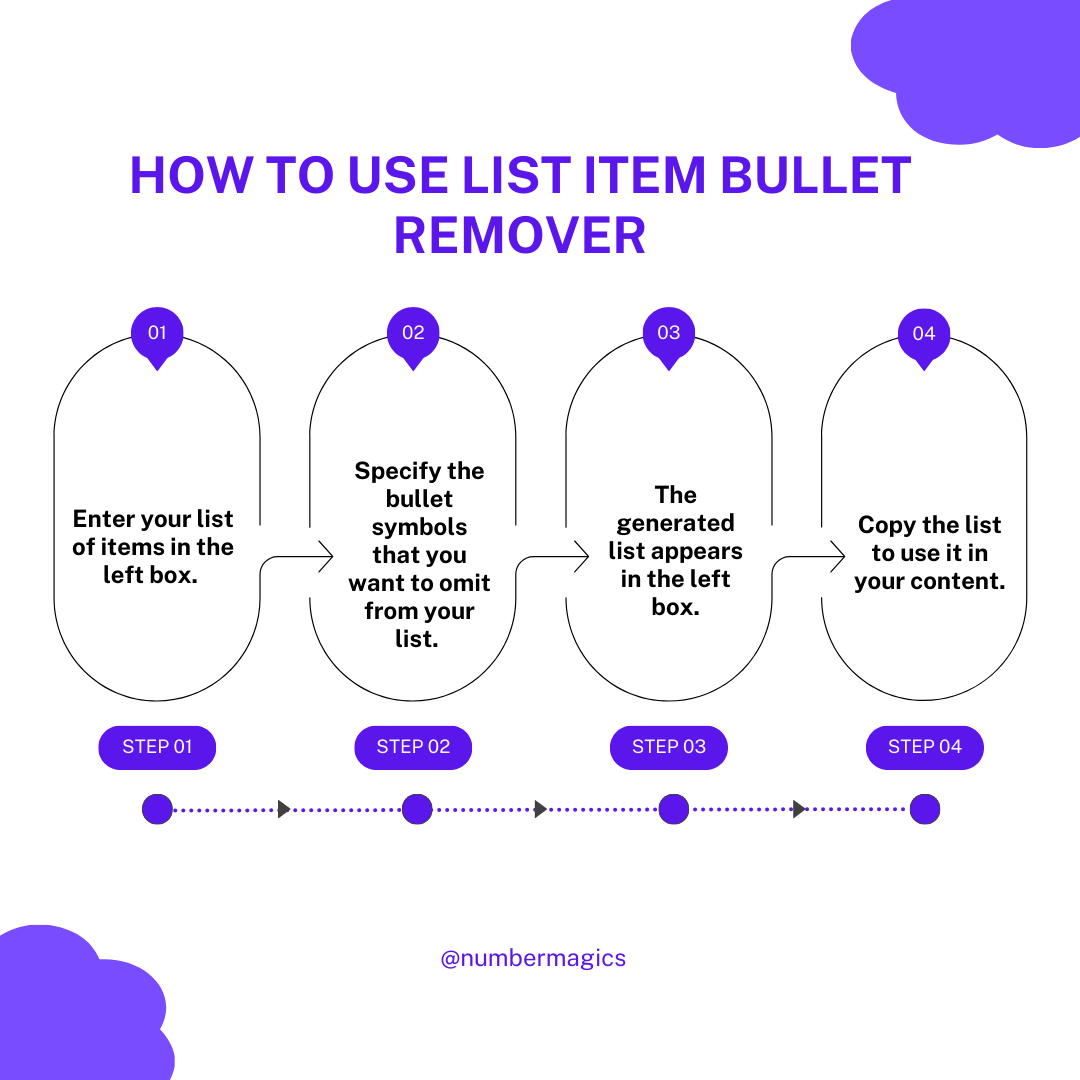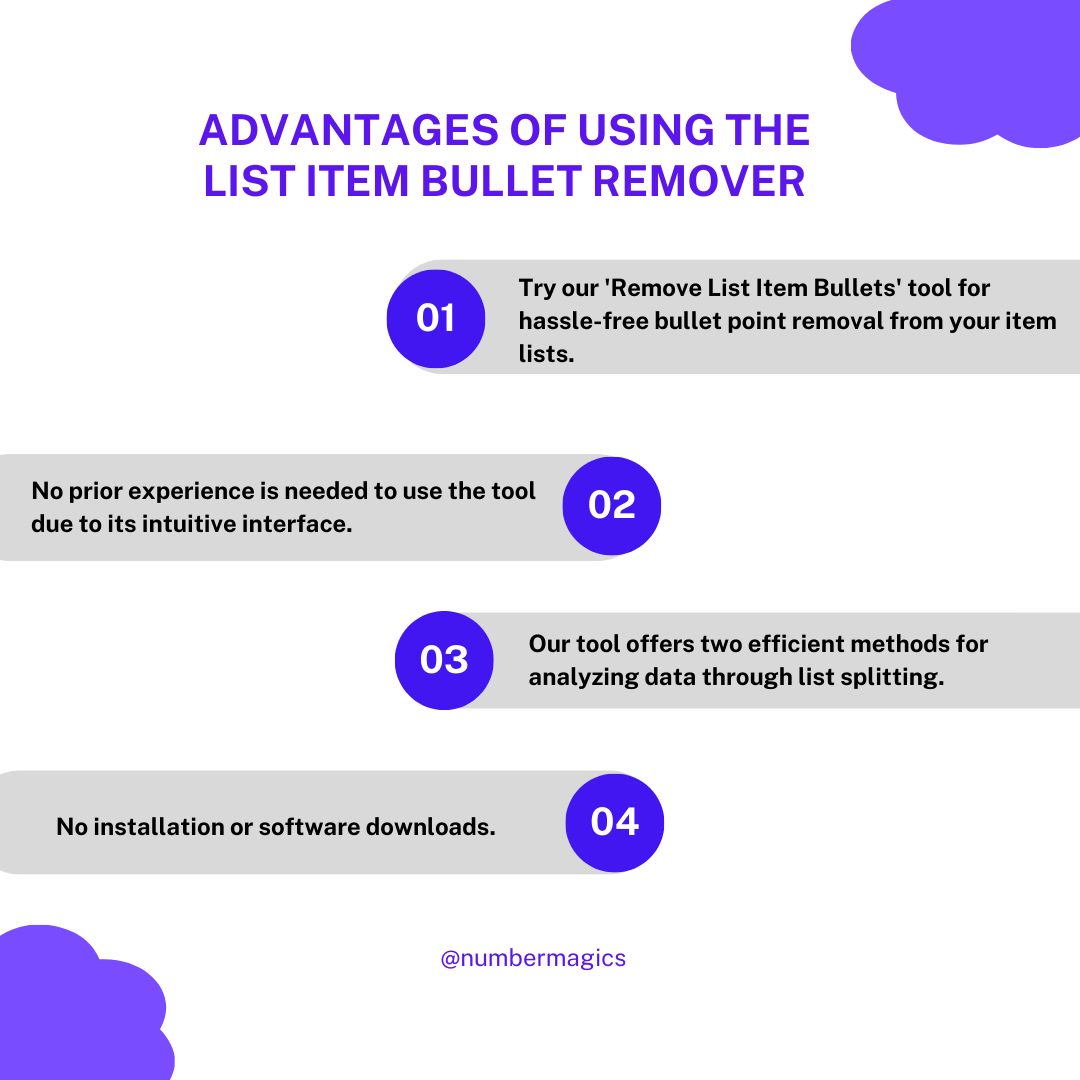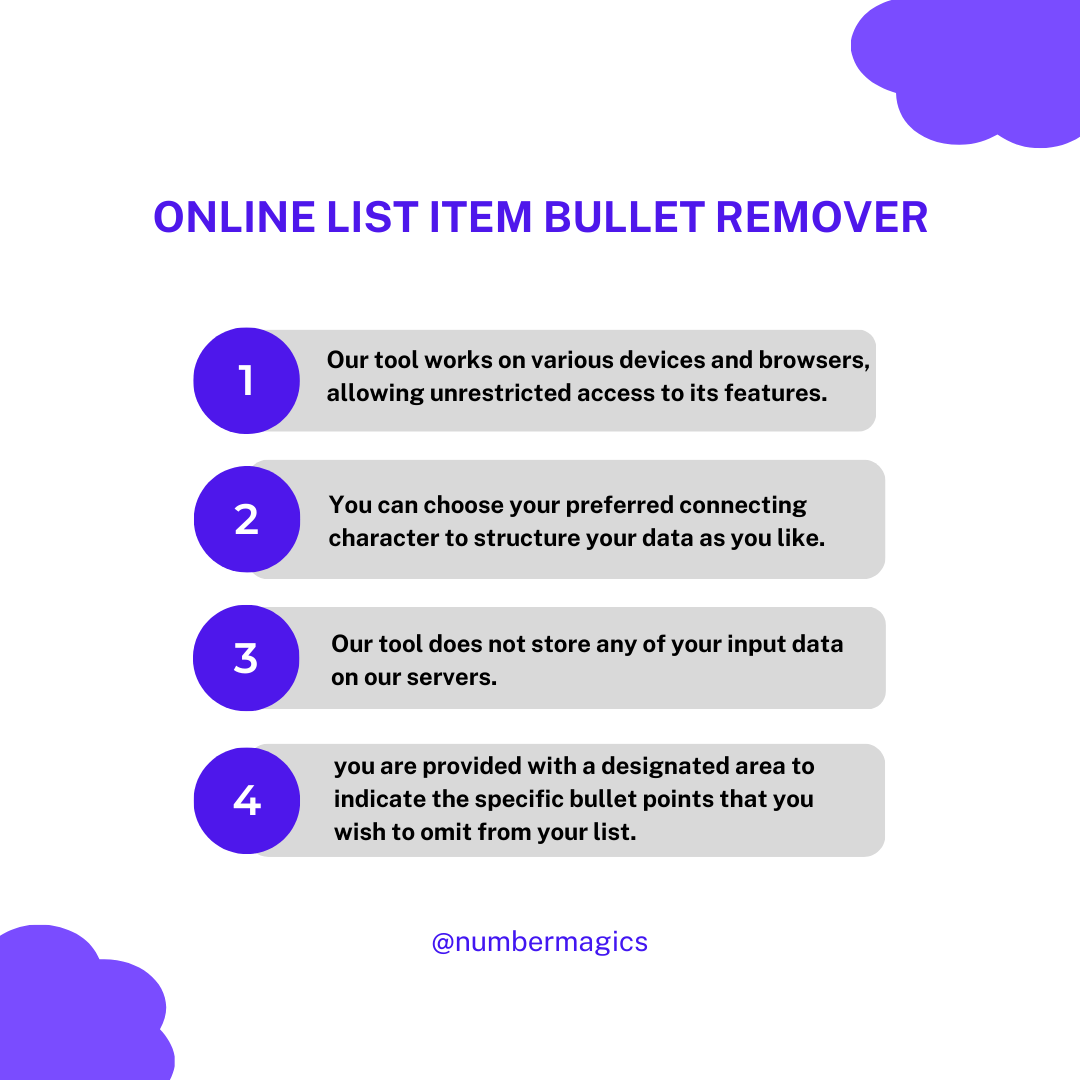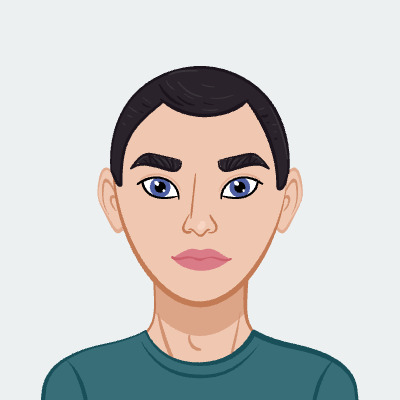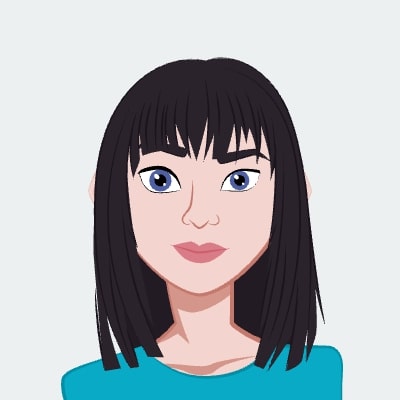Easy Removal of List Items Bullets
Experience the convenience of our "Remove List Item Bullets" tool, designed to effortlessly eliminate bullets from your list of items. It's as simple as inputting your list into the designated left box and indicating the bullets you wish to remove. With a single click, the tool works its magic, automatically extracting the specified bullet points from the entire list. The revised list is presented in the output box, ready for you to copy and use for your data projects. Streamline your list formatting process with this user-friendly tool, ensuring a hassle-free experience.

Item Separation Mode
Our tool is equipped with Items Delimiters to help you organize your list of items in your preferred way. These delimiters separate individual items in your data. You can use character split mode with simple characters to separate items. On the other hand, the regular expression mode enables more advanced and complex delimiting using regular expressions to define intricate patterns for item separation. You can also specify the input separator with symbols such as commas, line breaks, slashes, etc.

Bullets to Remove Option
Utilizing our List Bullet Remover tool, you are provided with a designated area to indicate the specific bullet points that you wish to omit from your list. Select your desired bullet symbol for extraction and input it into the designated field. Additionally, you have the choice to enable or disable the recursive bullet deletion feature, which removes bullets sequentially. Take advantage of our website to enhance your data's organization and visual presentation by making use of this efficient tool.

Item Joining Character
The joining character in the remove list item bullets tool is used to link the output characters within the list using a single character or a sequence of characters. You have the flexibility to select your preferred connecting character, allowing you to structure your data as per your preferences. Common choices of characters include ('•'), hyphens ('-'), and asterisks ('*'), along with custom options like arrows or checkmarks. These chosen characters guarantee distinct list items, enhancing the organization and readability of your data.

Handling Empty and Trim Items
Our tool provides both the ‘Trim List Items’ and ‘Remove Empty Items’ options, allowing you to decide whether to include or exclude trimmed list items and empty blank list items from the final output. This feature helps prevent the unintended inclusion of extra spaces and ensures that only relevant and clear data is included, removing unnecessary empty spaces.

Versatile Features
The Remove List Item Bullets tool is readily available online for free, accessible on all devices, and delivers swift and accurate outcomes. It requires no personal information, ensuring your privacy while enabling you to enhance your data management projects. This dependable and secure tool guarantees that user data remains unretained on our servers.