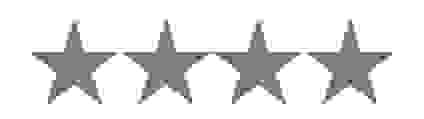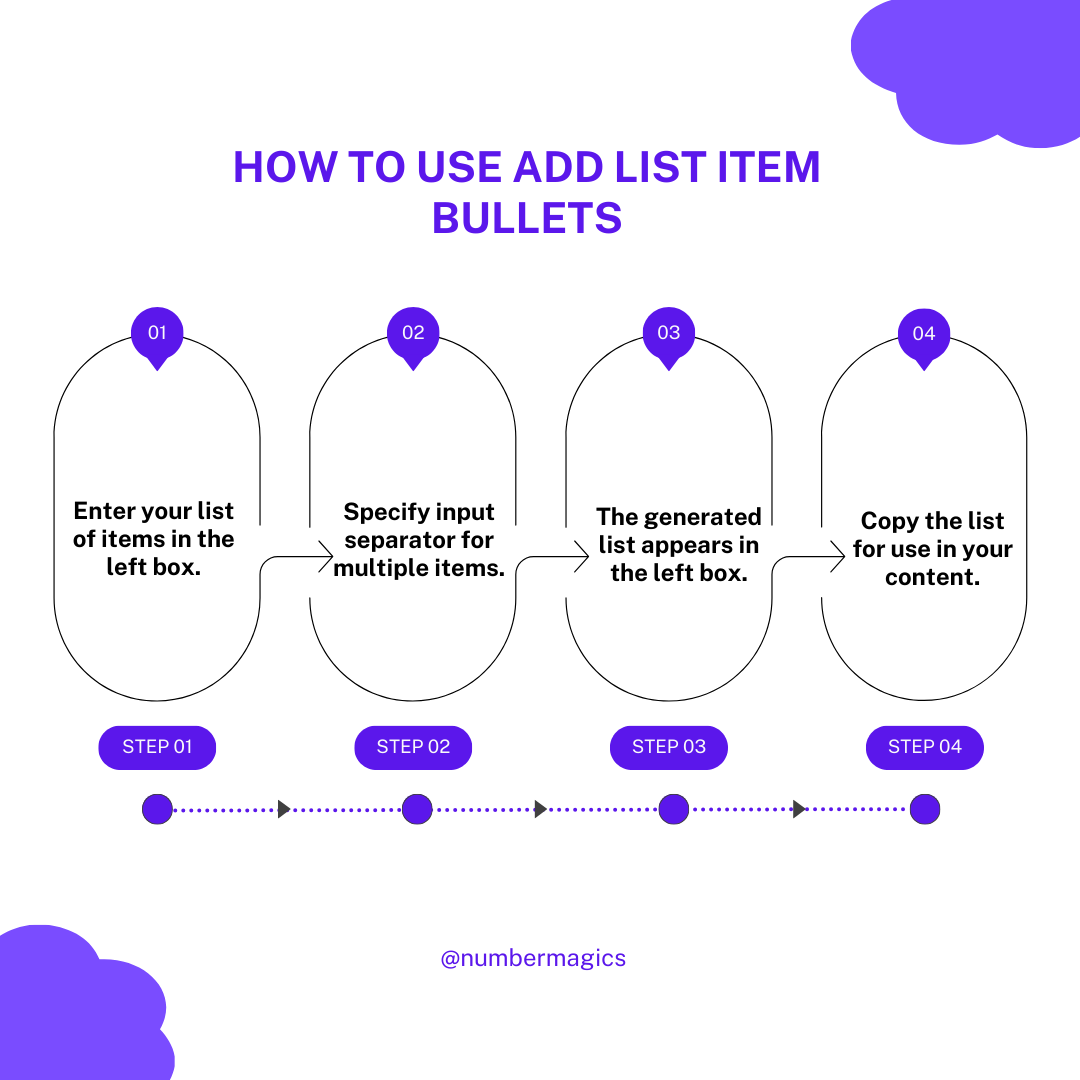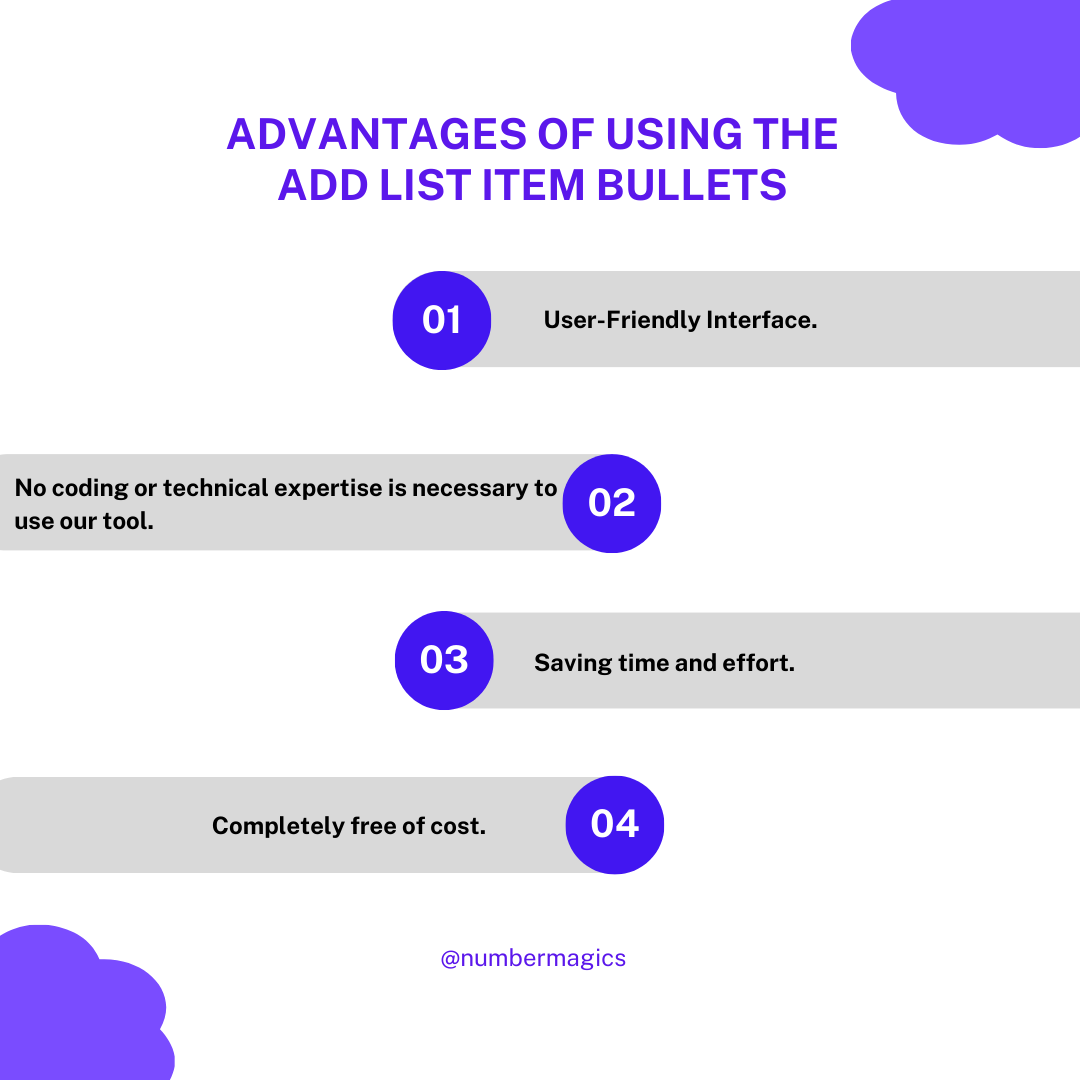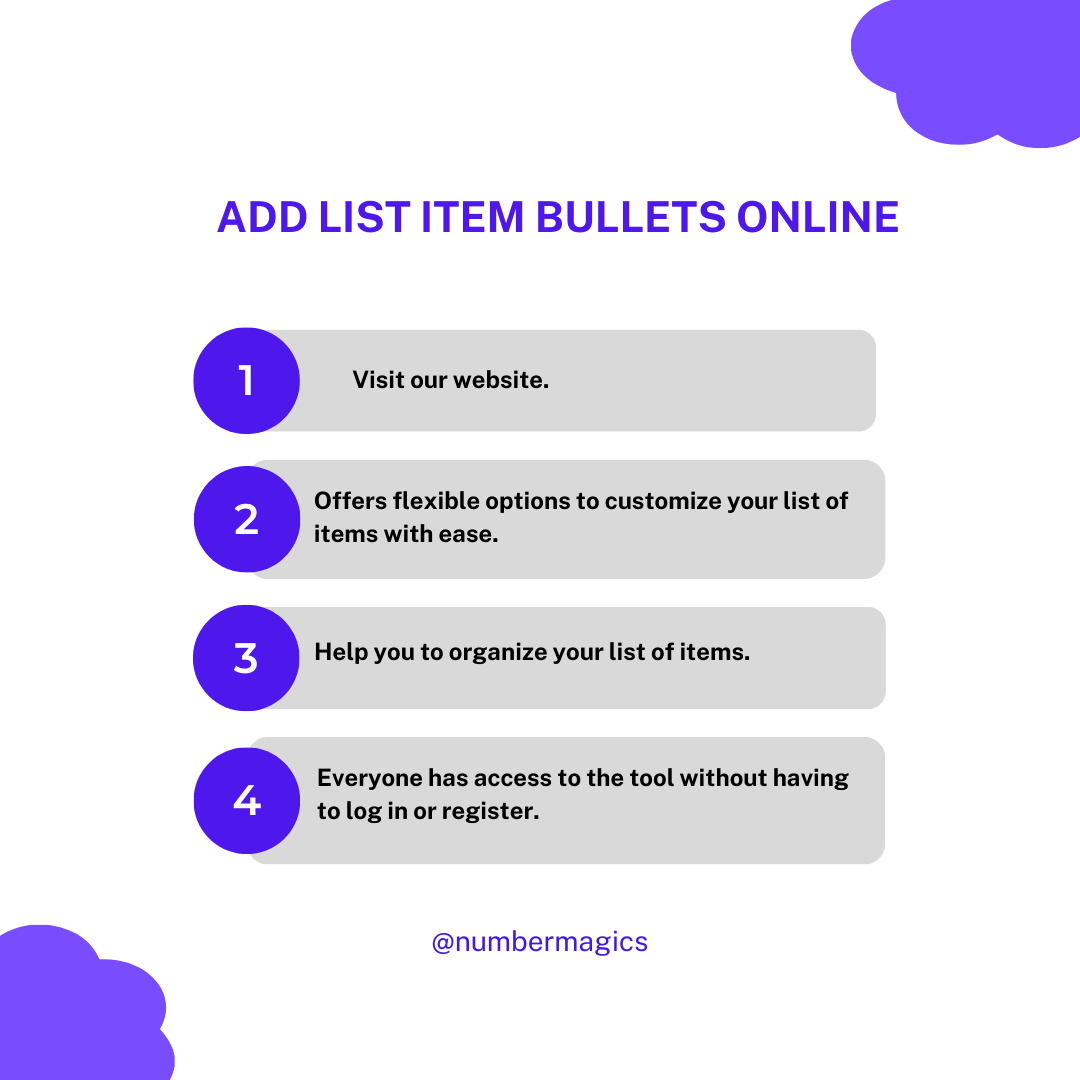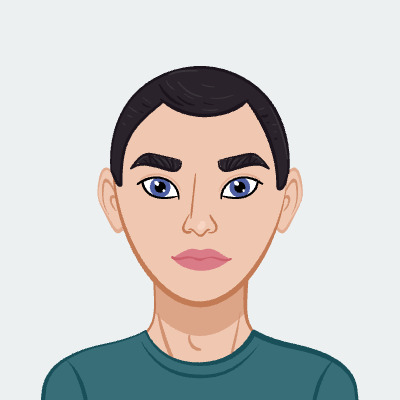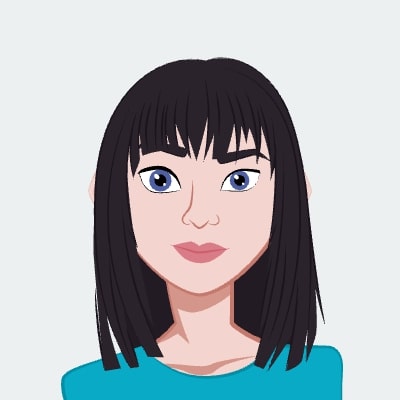Easy Item Bulleted Listing
Our Add List Item Bullets tool offers flexible options to customize your list of items with ease. You can either choose predefined symbols or create unique fancy bullet points for your list of items. Just input your list on the left box, and the tool automatically generates the chosen bullet symbols on the right. Copy your formatted bulleted list for future reference.

Input Items Delimiter Mode
Our tool is equipped with Input Items Delimiters to help you organize your list of items in your preferred way. These delimiters separate individual items in your data. You can use character delimiting mode with simple characters to separate items. On the other hand, the Regex delimiting mode enables more advanced and complex delimiting using regular expressions to define intricate patterns for item separation. These features give you the flexibility to customize the delimiters and choose between character or regex modes.

Bullet Symbol Option
Our List Bullet Adder tool provides a variety of pre-designed bullet symbols such as circles, arrows, diamonds, bullets, and many more. Simply choose your preferred symbol from the dropdown menu. If at all you want to customize your bullet symbol, then choose ‘custom’ and enter your unique bullet symbol in the provided box. Visit our website to organize your data effectively and make it visually appealing using our tool.

Bulleted Item Delimiter
The bulleted item delimiter is the character or sequence of characters used to separate each list item in a bulleted list. The common bulleted item delimiters include ('•'), hyphen ('-'), asterisk ('*'), and other custom characters like arrows or checkmarks. These delimiters ensure a visually clear separation between list items, making your data organized and easier to read.

Input Separator
The input separator is the character or sequence of characters used to separate multiple items or values in the input data, allowing users to input a list of items all at once, rather than one by one. The common input separators include commas (','), semicolons (';'), tabs, and line breaks (/n). You have the flexibility to choose your preferred input separator and organize your data accordingly.

Handling Empty Items
Our tool offers the "Ignore Empty Items" option, allowing you to decide whether to include or exclude empty or blank list items from the final output. This feature helps prevent the unintended inclusion of extra spaces and ensures that only relevant and clear data is included, without unnecessary empty spaces.