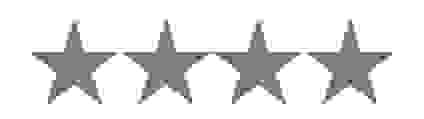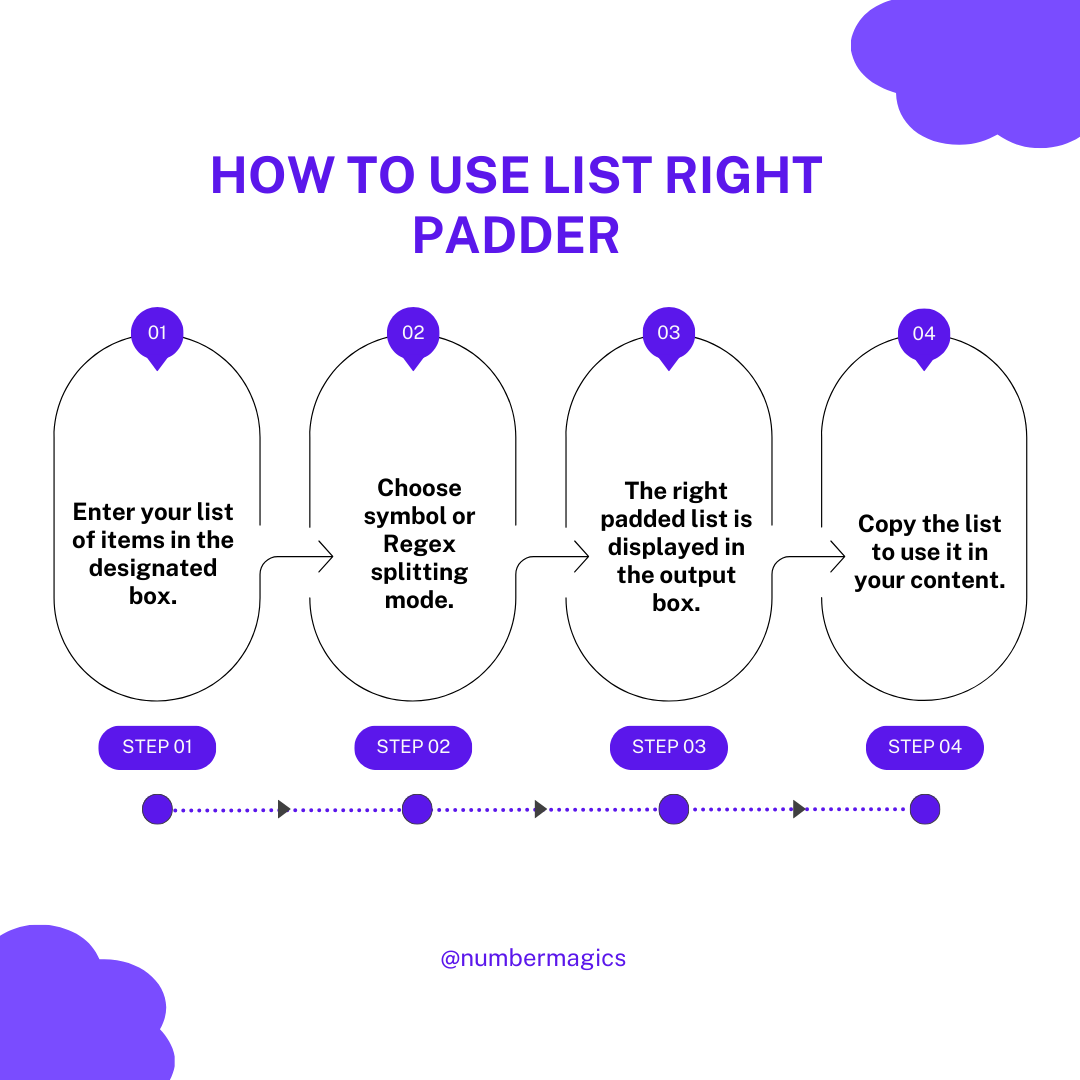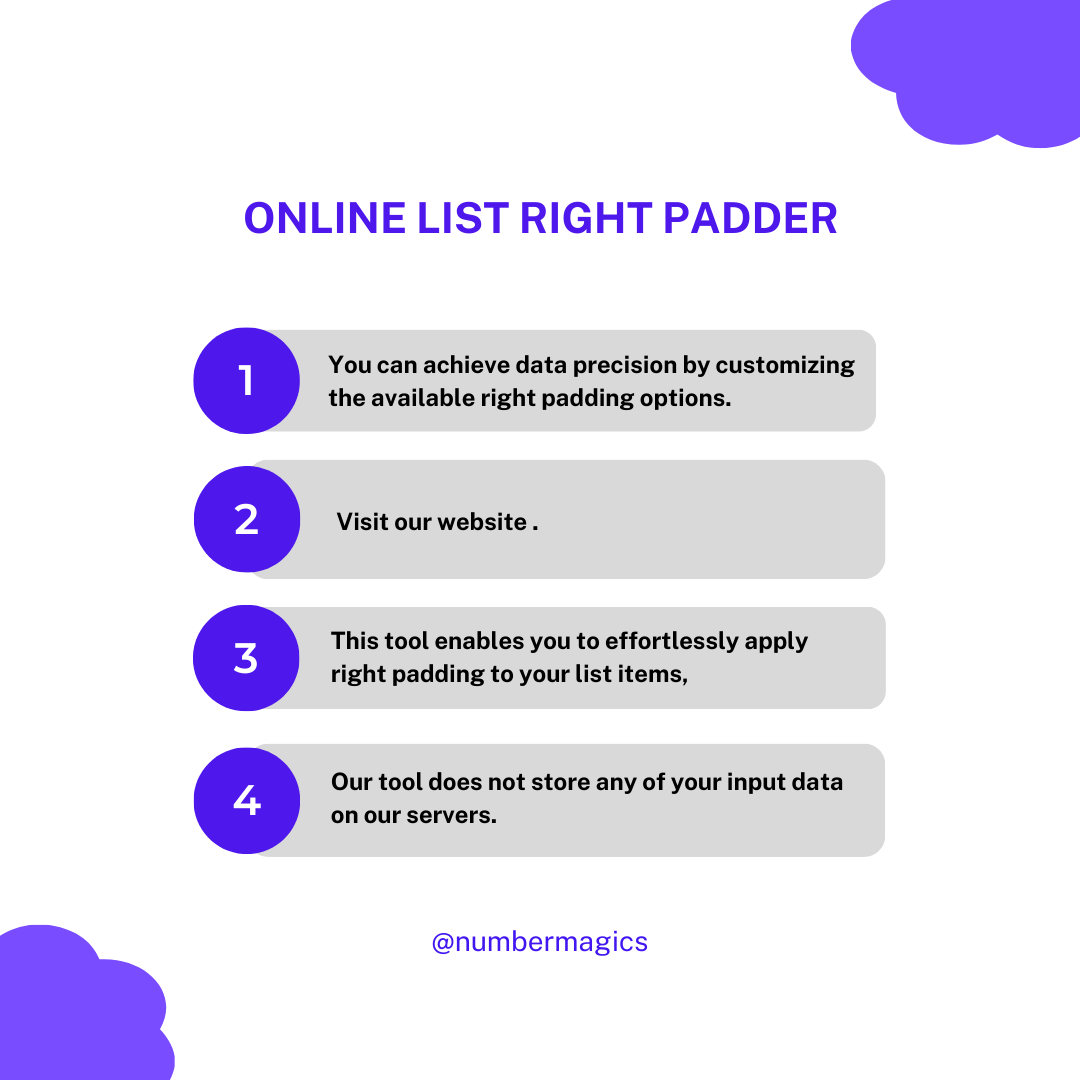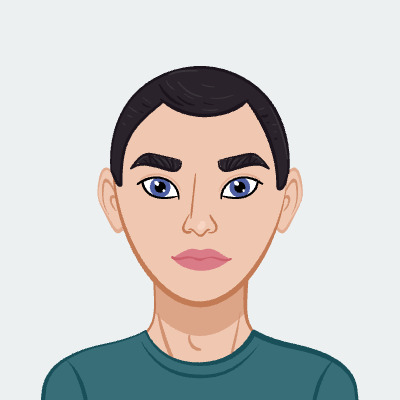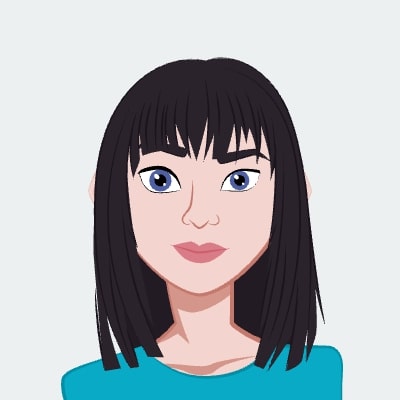List Splitting Options
Our Right Pad List tool offers two types of list splitting options by symbol and regex method. The "split by symbol" mode allows you to split lists based on specific symbols, such as commas, semicolons, or custom separators, providing a straightforward way to segment your data. On the other hand, the "regex mode" introduces a more advanced approach, enabling you to define intricate patterns using regular expressions to separate lists. Additionally, the input separator symbol feature enhances flexibility by letting you choose the symbol that separates your input list items. These options efficiently split lists according to your unique requirements, streamlining the process of data handling.

Right Padding Length and Items
With our tool, you can achieve data precision by customizing the available right padding options. You have the ability to specify the preferred padding length and apply it to specific items, ensuring uniform spacing and alignment across your items. Whether you are working with numerical values, text, or a combination of both, this feature guarantees that your list has been padded to the right of the original, maintaining data accuracy.

Output Separator
Simplify your data presentation with the versatile output separator feature of our tool, enabling you to customize the delimiter that separates your list items. The common output separators are commas, slashes, dashes, semicolons, line breaks, and many more. Whether you are organizing data or preparing content for presentation, this feature ensures that your output is neatly separated with the given symbols. Additionally, you can include or exclude the ‘Remove Blank Items’ option and avoid any unnecessary spaces, streamlining your data process.

Free and Quick Processing
Experience the convenience of our free online Right Padding List tool, offering instant results with a seamless user experience. This tool enables you to effortlessly apply the right padding to your list items, ensuring consistent spacing and alignment. Enhance the presentation of your data without any cost or delay, and enjoy the benefits of neatly formatted and well-organized lists with just a few clicks.

Compatibility across Various Devices
Our online Right Pad List tool offers a hassle-free solution for achieving uniform spacing and alignment in your lists. With its user-friendly interface, this tool allows you to effortlessly apply the right padding to your list of items, creating a visually appealing presentation. The tool ensures smooth compatibility across various devices and platforms, enabling you to achieve consistent formatting whether you're using a computer, tablet, or smartphone. Enjoy the convenience of seamless data organization and enhanced readability with our reliable Right Pad List tool.

Trustworthy Solution
The online Right Pad List tool is a reliable and trustworthy solution for padding the list on the right side and refining the presentation of your data. With its consistent and accurate right padding feature, this tool ensures that your list items maintain an organized appearance. Whether you're working on data reports or any other content, you can rely on our tool to deliver dependable results, enhancing the readability of your lists effortlessly.